As an experienced PPC Agency, we know that setting up an ad on the web doesn’t always guarantee you’ll make a sale online. Sometimes people start their journey online and convert offline, such as by calling or visiting your location for discussions about products and services they saw in one of your ads.
The results of your offline marketing campaign can now be measured with the help of Google Ads. This will allow you to see how many people converted into customers after clicking on an ad, as well as what kind of products or services they were interested in buying online based on their browsing history before coming into contact with a promotional banner advertisement for example.
Google’s new conversion import feature will let you see what happens in the offline world after someone clicks on your ads. The instructions in this article will show you how to set up your Google Ads account and website so that they can track offline conversions from imports. After following these steps, when it comes time for an import all of the conversion data should be imported into a single campaign within Google Ads.
Benefits Of Tracking
Importing offline conversion events will give you a more comprehensive look at which keywords and targeting, allowing for better insight into your marketing strategy. The key to high conversion rates is understanding each visitor’s profile (geography or time) drives more conversions. With this information, you will be able to fine-tune your campaign for increased profit.
Tracking Conversions in 10 Steps
1. Sign in to your Google Ads account and make sure you’ve enabled auto-tagging.
2. Select the tools icon in the top right-hand corner of your account and click conversions.
3. Click the plus button to begin creating a new conversion action.
4. You will now see opportunities for the different kinds of conversion that you can track. Select Import.
5. Select other data sources or CRMs, then click Track conversions (From clicks or calls).
6. Select continue and create a name for your conversion action.
7. Select the category drop down and the category that best describes your conversion.
8. Complete the options on how to track and how to count your conversions.
9. Select create and continue
10. Then click done!
Uploading conversions during the first few hours of a new conversion action can take time. It is recommended that you wait until at least 4–6 hrs have passed before uploading conversions actions as it’s possible that it can take 2 days for those conversions to appear on your report.
Conclusion
Congratulations! You have now successfully completed the setup process for your Google Ads account, website and lead tracking system.
Importing conversions is an awesome way to see how your online ads affect offline sales and other valuable actions. Using the information in this article, you’ll be able to make your campaign a success. For even more Google PPC or online marketing support, get in touch with our Digital Marketing Agency today.